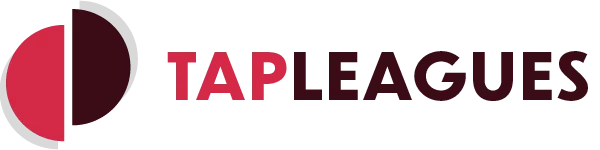Create a Scoring System
If the default scoring systems do not quite suit your needs, you can use our tool to create your own. Here's how!
This tutorial will take you from start to finish for creating a new scoring system for your club.
You can only do this if you are an admin of the club!
Get to the scoring system management screen
From the homepage, select the admin dashboard by clicking in the top-right of the screen
For the club you are managing, select Scoring Systems
Create the scoring system management
Click Create New in the top-right of the screen
Enter a descriptive name for the new system
Optionally select a scoring system template to start from which could make it faster and easier to set the new one up (don't forget to hit Copy, if so)
Tap the question mark icons at the top of the table to familiarise yourself with what each column does
"Request individual game inputs" should be checked if you want users to enter the score for each game within the match (more detailed) instead of the result as a whole (quicker option).
Use the Add New Outcome button to create a possible result for the match
Use the red remove button next to each outcome to filter out results you don't want in your scoring system
Click Add Custom Scoring System when finished
This should now save your inputs and be available for adding to a league or ladder!
You can see how to apply the scoring system here.
Please let us know if you have any further queries.