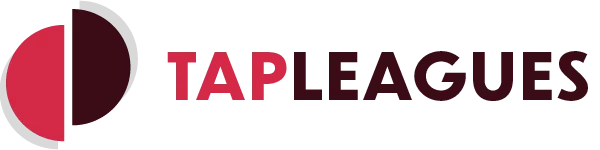Add and remove players in your league cycle
A demonstration on how to navigate to this page and then perform add and remove operations
Related categories:
Club admin
Leagues
Player Management
League cycle
Being able to manage the players in your league cycle is crucial. This tutorial will show you how to access this page and very simply add or remove the players involved to the desired divisions. Don't forget to hit save!
You must be an admin of the league cycle's club!
Get to the player management screen
- From the homepage, select the admin dashboard by clicking in the top-right of the screen
- For the club you are managing, select Leagues
- Select Cycles for the desired league
- Hit Players for the cycle you wish to edit
To remove a player currently in a division
- Tap the dustbin icon next to their name
- For a team, you can delete individual members, or delete the whole team
- Continue to add or remove players if needed
Adding a player to a division
Option A
- Tap the arrow next to their name
- Select the division to place them in
- If the league is more than one player per team, either click to create a new team, or add to an existing if there is space
Option B
- Click and hold to drag a player from the list
- Drag them into a team to add them to that team
- Drag them to an empty space in the table to create a new team
Don't forget to hit save! Changes will not take effect unless this is done
If you wish to discard any changes, you can reload the page, or simply exit without pressing save.
Singles (from homepage)
Doubles (from player management page)